Configuring Transmit
Transmit is an S3-compatible client with a graphical user interface for Mac OS X. The following guide describes configuration of Transmit for use with Riak CS.
S3 support was added in Transmit version 4.4, so ensure that you’re following along with a version that supports S3 before continuing.
Define a Connection
When Transmit is started, a new connection window appears. Ensure that you’ve selected the S3 tab, then complete the details in the Connect to S3 dialog as follows:
Server — Enter the fully qualified domain name of the Riak CS server here. Be sure that this matches the value specified for
cs_root_hostin the Riak CSapp.config.Access Key ID — Enter the Access Key ID (
key_id) for the user account you will use to connect to Riak CS.Secret — Enter the Access Key Secret (
key_secret) matching the user account you entered for the Access Key ID above.Initial Path — If you’re connecting to a Riak CS instance with existing buckets to which the user account has access, you can optionally enter a specific bucket name to use for this connection here.
Defining a connection looks like this:

Note
Transmit expects a secure connection, so ensure that your Riak CS proxy server is configured with SSL support. For information on configuring a software solution like HAProxy with SSL for use with Riak CS, see Load Balancing and Proxy Configuration.
Finally, test the connection to Riak CS by clicking Connect.
Create a Bucket
After successfully connecting to Riak CS, verify that you can create a bucket.
- From the File menu, select New Bucket…
- In the bucket creation dialog, enter the name of the new bucket
- Click Create
The new bucket creation dialog looks like this:
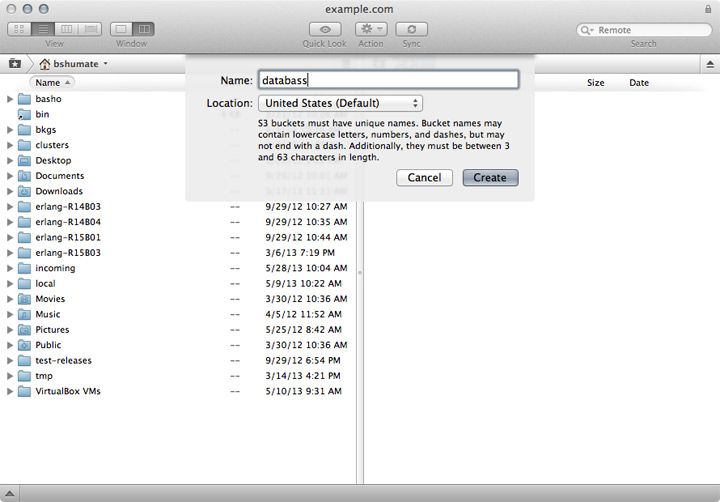
The newly created bucket is listed in the right hand pane of the Transmit interface:
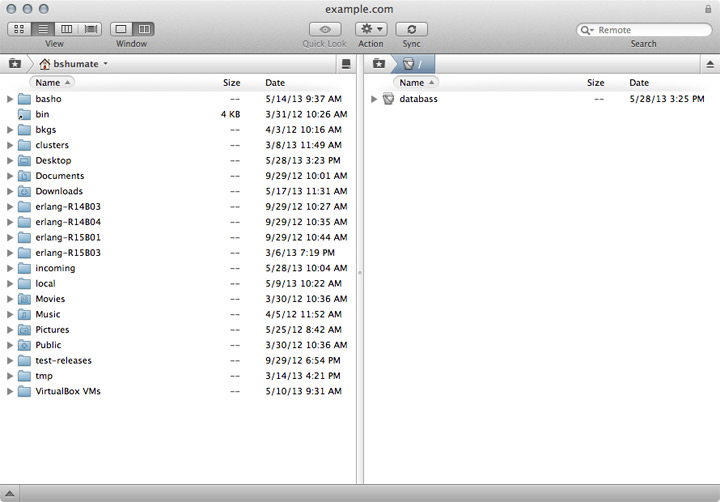
Copy Files
Now that you’ve created a bucket, you can perform a basic file copy test.
Double-click the bucket icon in the right hand pane of the Transmit interface to access the bucket.
Drag and drop one or more files to the right hand pane to initiate copying of the files to the bucket.
After copying, the files will appear in the bucket:
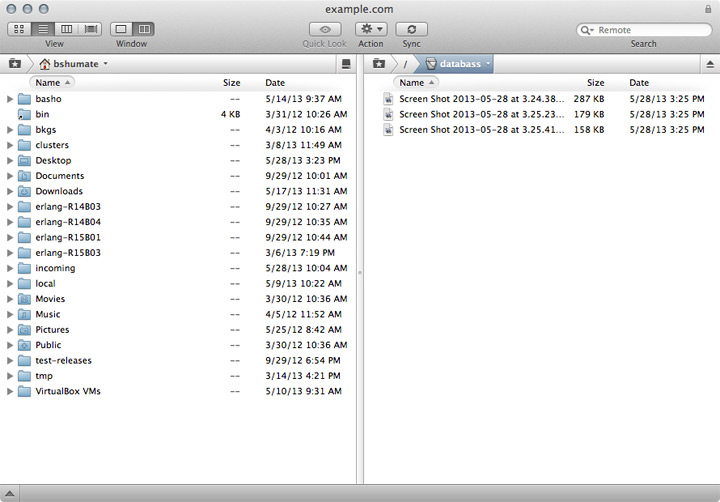
You have now successfully configured a Transmit connection to Riak CS and verified basic file copying capabilities.
